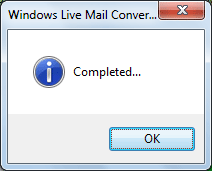Process to convert Windows Live Mail to Outlook
Steps1: Launch the Windows Live Mail Converter from. Software will display the below screen
(Click on Start > Program > Windows Live Mail Converter > Windows Live Mail Converter)
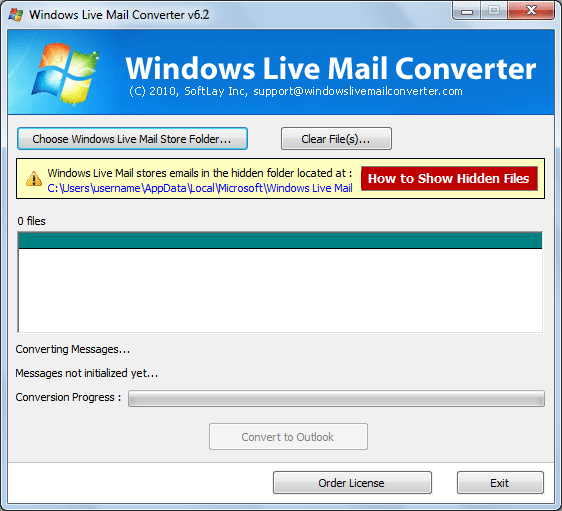
Steps2: Select the Windows Live Mail stored folder location from the default Windows Live Mail path location:
C:\Users\Admin\AppData\Local\Microsoft\Windows Live Mail. Select the email folders of Windows Live Mail to convert into PST file as shown below:
|

If you are unable to Find the stored email folder location of Windows Live Mail/Windows Mail in your PC using Windows Live Mail Converter then perform the following steps:
|
Step3: After select the email folders software will extract the all EML files and show the below screen after done the extraction:

Steps4:After done the extraction software will show all eml files as shown below. After this Click on Convert to Outlook button to convert EML file to PST file.
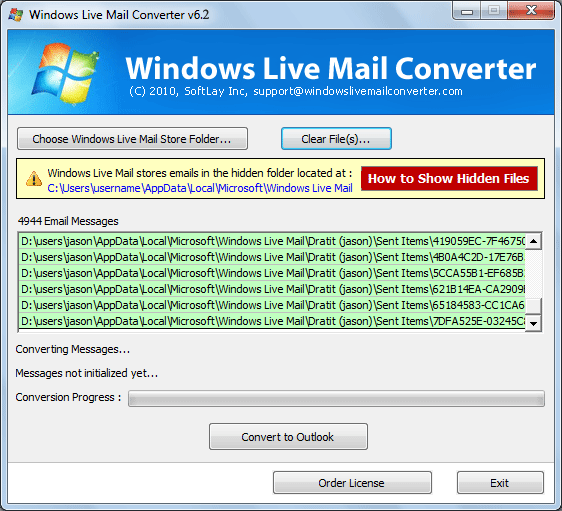
Steps5: Then Software will ask to save the converted pst to your desire location. Please select your desire location to save the converted pst file as shown below.
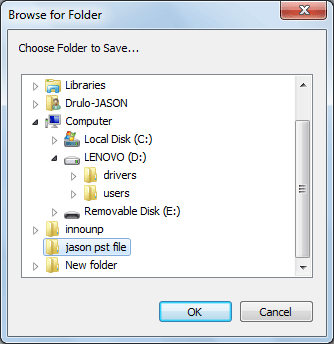
Steps6: After completion of the conversion Process software will show the confirmation screen as mentioned below: